
How to Quickly Organize Your Lightroom Catalog
David Johnston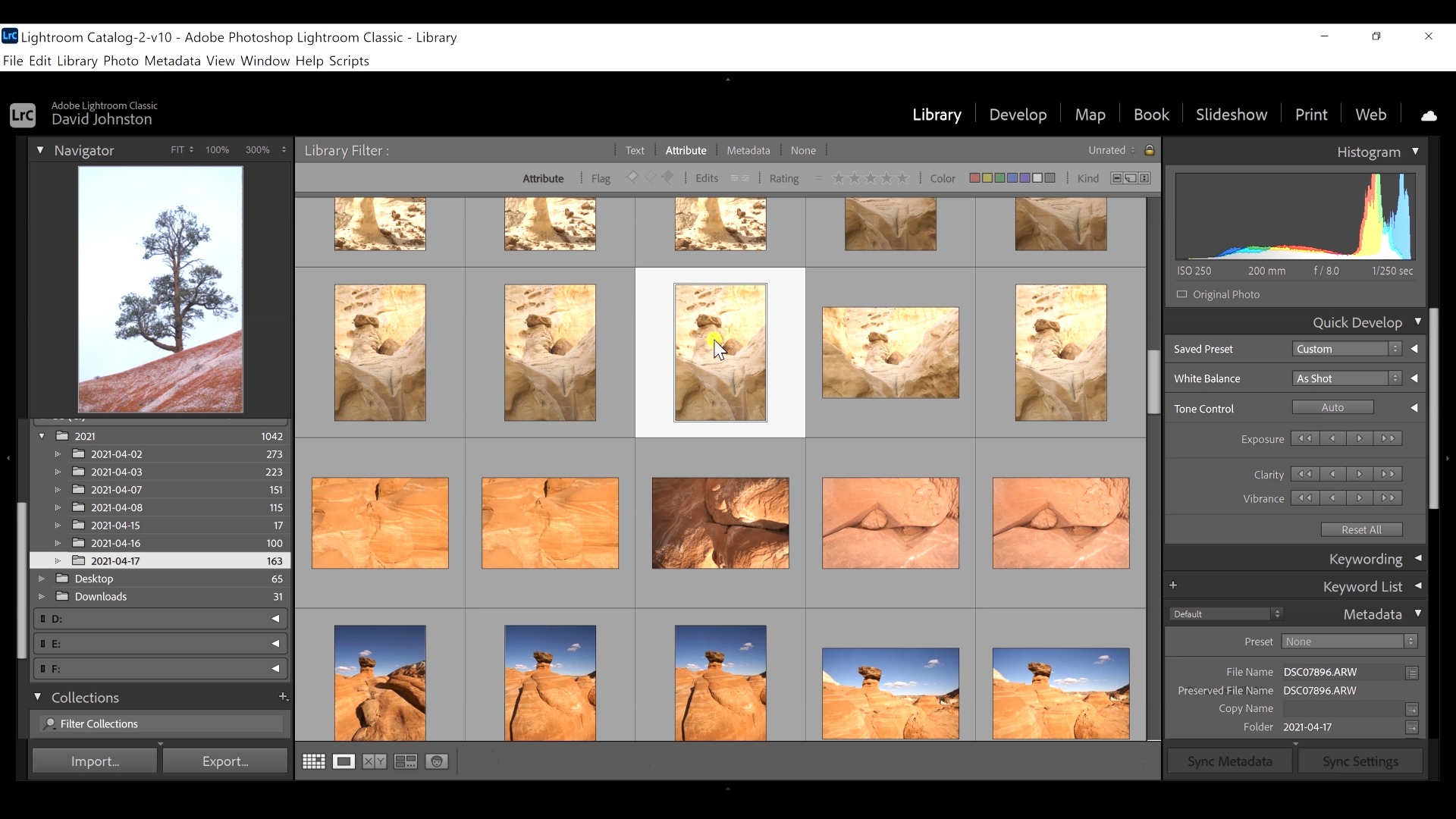
Description
David takes you through myriad photo files from a day of his own shooting in the desert southwest. He shows you how he sorts through the Lightroom catalog and uses the rating system, each image file assigned a rating from one to five.
The first task is to assign the number one to your best images. To evaluate your photographs in the Lightroom catalog, you want to keep in mind composition, light, shadows, colors, tones and subjective feelings. The next step is to select the Rated catalog, your number one images now framed for easy viewing. Maybe your Lightroom catalog shows 15 top favorites. To further edit, you can narrow down your selections to just a few out of the 15 by clicking on the five star rating.
For the next step in organizing your Lightroom catalog, you pick a file you will work on in post processing. By right-clicking on that thumbnail, you can set a color label from red though purple. By way of example, you choose red, then select the icon ‘Show photos with Red label,’ and now you’ve broken that file into its own window. The goal is to curate your Lightroom catalog and save time.
In this video, Outdoor Photography Guide’s professional photographer David Johnston shows you how to save time as you go through your Lightroom catalog of images. Give it a try. Picking your favorites has never been easier.