
SketchUp Fundamentals
David Radtke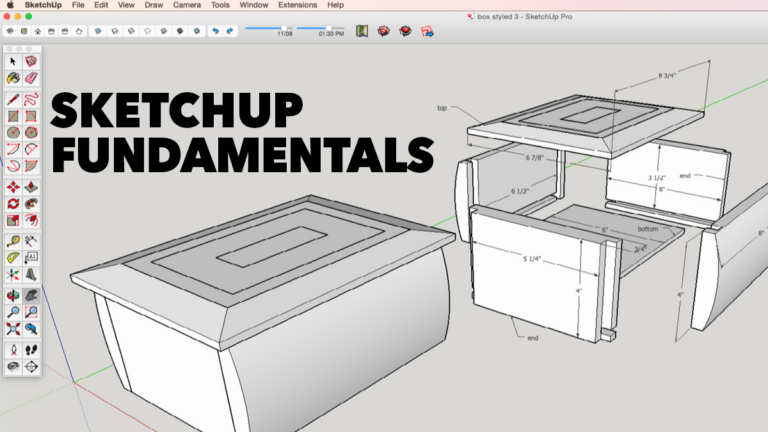
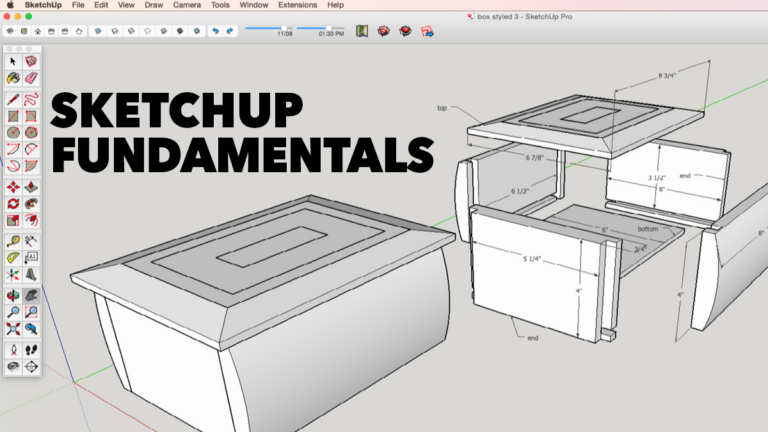
- In-depth Instruction; over 106 mins
- On-demand video access anytime
- Bonus downloadable PDF resources
- Access to class Q&A
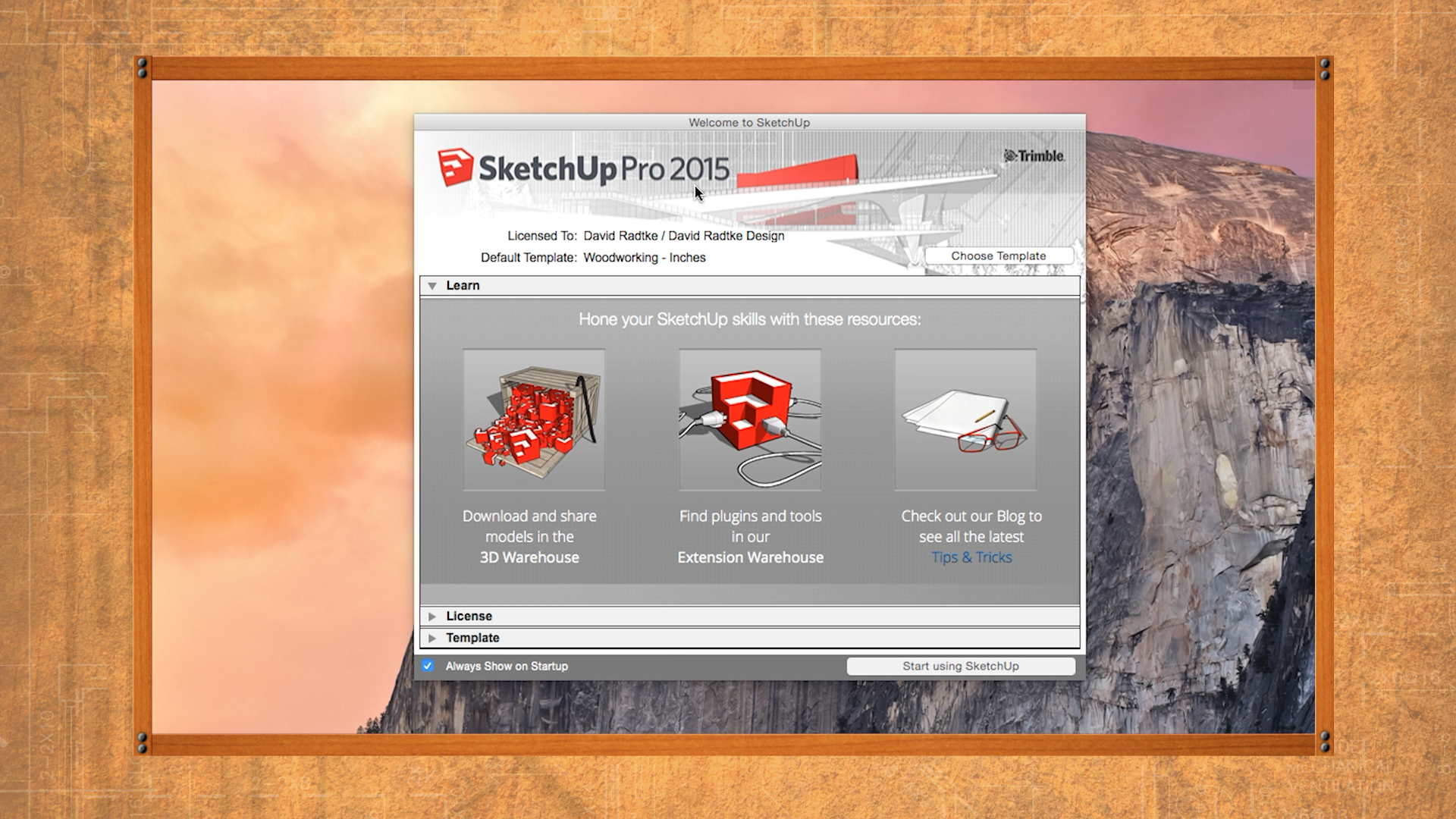
SketchUp is an intuitive and fun-to-learn drawing program and is particularly useful for designing woodworking projects. We’ll walk you through all the key steps, starting with downloading the SketchUp program to your computer. Make sure your computer hardware and operating system are up to date and follow the instructions for your computer, whether it’s a Mac or a Windows PC.
Introduction: 0:08
Why SketchUp?: 1:03
Download SketchUp: 3:15
Set up for Mac: 4:45
Set up for PC: 9:04
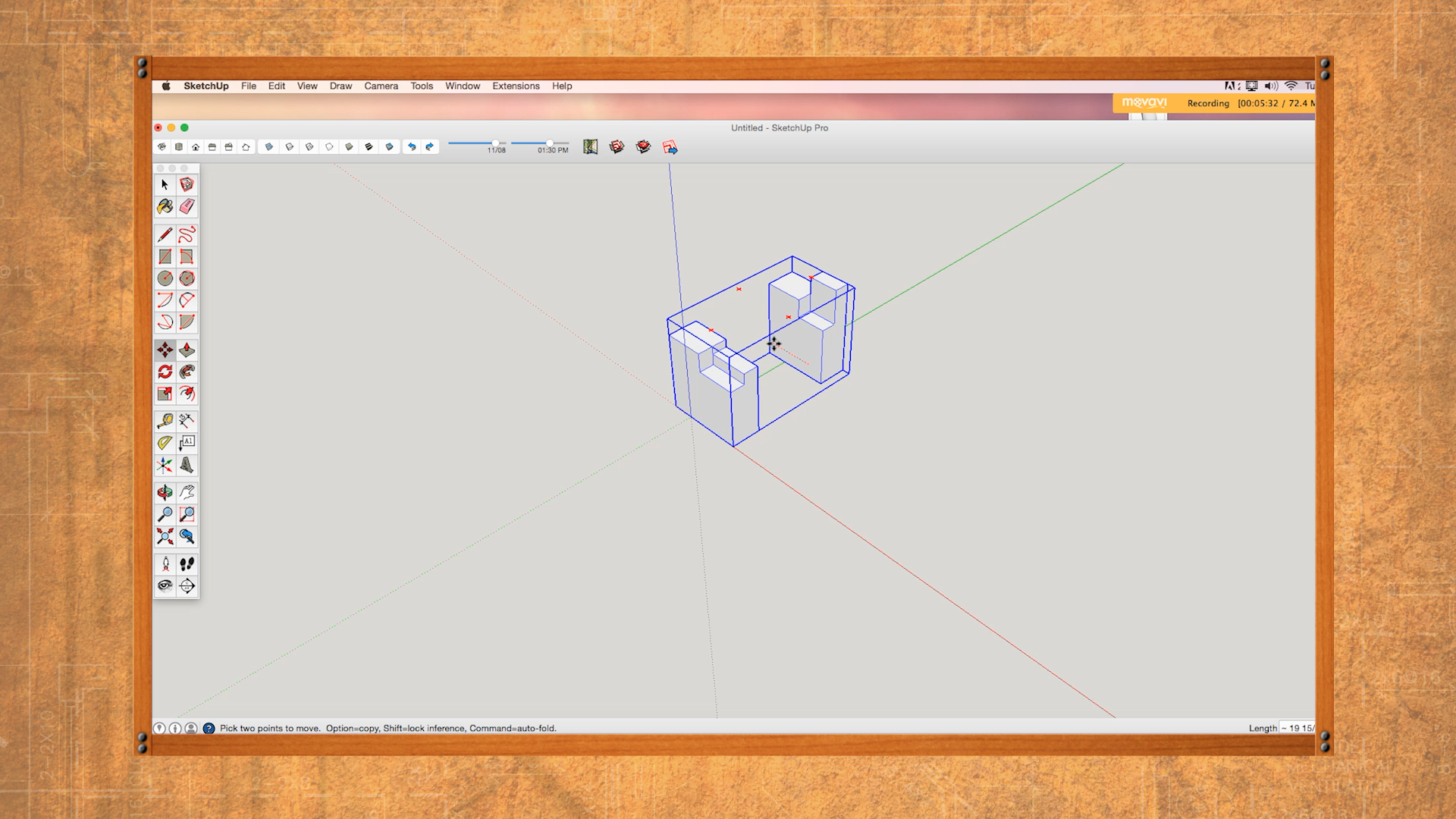
Here you’ll learn the basics of the SketchUp workspace; the red, blue, and green directions commonly called the xyz axes. You’ll also get familiar with the basic drawing tools so you can draw basic flat shapes and expand them into 3D. Learn why and when it’s best to use Components and Groups, two of SketchUps most powerful tools.
Woodworking axes: 0:05
Basic tool know-how: 1:25
Components and groups: 13:40
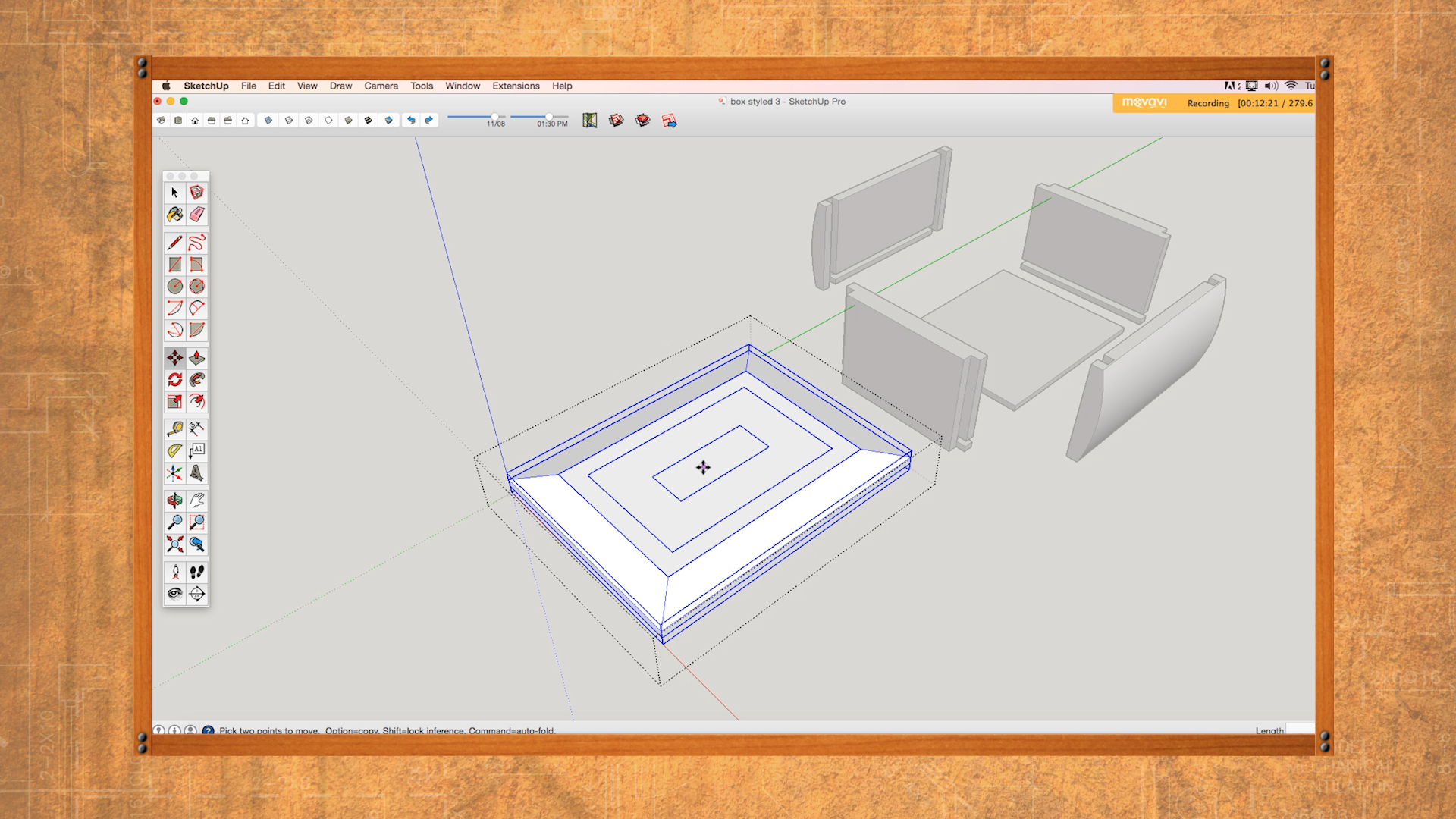
Begin your first project-based drawing tutorial of the class. Learn how to make the four sides of the box, turn them into components, and how to edit those components. See how to make grooves for the plywood bottom and then move it into place using the x-ray function of SketchUp. Learn two ways to draw chamfers to shape the top and create inlays.
Make the box: 0:06
Groove and bottom: 21:03
Shape the front and back: 36:53
Make the top: 42:29
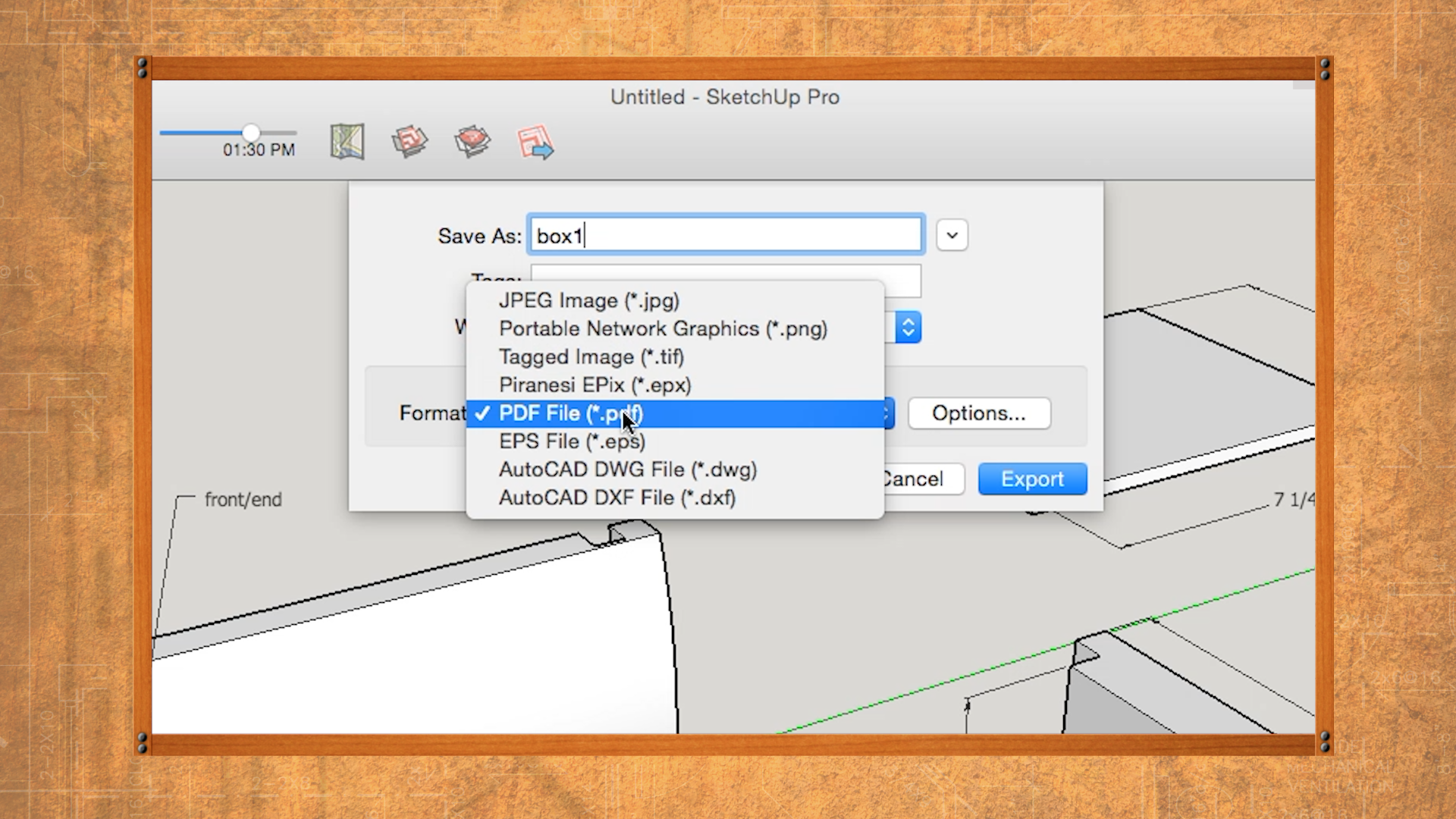
Learn how to make copies from the component library and add dimensions to those pieces. Also learn how to add labels and get your drawing grouped on the screen. Export your drawing into a pdf or a jpeg and print the drawings so you can bring them into your shop, or email them to a friend or client.
Using the drawing: 0:06
Printing the PDF: 4:22
Description
This SketchUp class is designed to teach you the fundamental skills you’ll need, including downloading the program, learning the basic drawing terminology, how to use the tools and explore the many functions that this remarkable software has to offer. We’ll take you every step of the way, building your skills slowly so that you learn the natural way, by following along and digesting the class material at your own pace. Even if you’ve used SketchUp before, you may discover some new shortcuts designed for woodworking, or pick up some new techniques you didn’t know were available.
The best way to learn is by doing. After showing you how to set up your workspace and use basic tools, we’ll start on a project – a lidded box that includes lock rabbets joints, curved sides, and chamfers. By drawing the box with us, click by click, you’ll put your new skills to use so they’re at your fingertips when you’re ready to do your own design.
And remember, you can always come back to this class for a refresher as needed.
Add this exciting class and these great skills to your woodworking arsenal and start saving time, wasting less wood, and having fun designing your own woodworking projects!
In addition to the step-by-step video instruction you’ll get in this class, you’ll also get some printable PDF resources that’ll serve as handy reference for your work in SketchUp.
SOFTWARE NOTE: The SketchUp program utilized in this class was published in 2015. The current version of SketchUp was published in 2017. While the vast majority of functions and keys are the same, there may be subtle differences in certain aspects of these software versions. For the version of SketchUp best matching this class, use SketchUp Make 2017.
David Radtke
David Radtke is a custom cabinetmaker, woodworker, illustrator, home design consultant and freelance writer living in Minneapolis, Minnesota. As a former Senior Editor of a popular home improvement magazine, he designed and built specialty bookcases, landscape architectural projects and a variety of home improvement projects. He currently designs and builds furniture and writes woodworking articles for woodworking magazines and custom publications. Other projects include writing scripts for The Home Pro television series and making guest appearances on Minnesota Public Radio’s home improvement segments. He enjoys archery, bowmaking, woodturning, canoeing and cycling whenever he’s not standing behind a table saw or sitting in front of the drawing board.

Bonus materials available after purchase